Tips
Listed below are tips that will help you have effective virtual lessons and recitals
Enable Original Sound in zoom
Original sound allows you to preserve the sound from the microphone of your device. Zoom’s noise cancellation feature is enabled by default which hinders the quality of music playback over Zoom.
Mobile App (Android | iOS)
- Tap the back arrow in the top left.
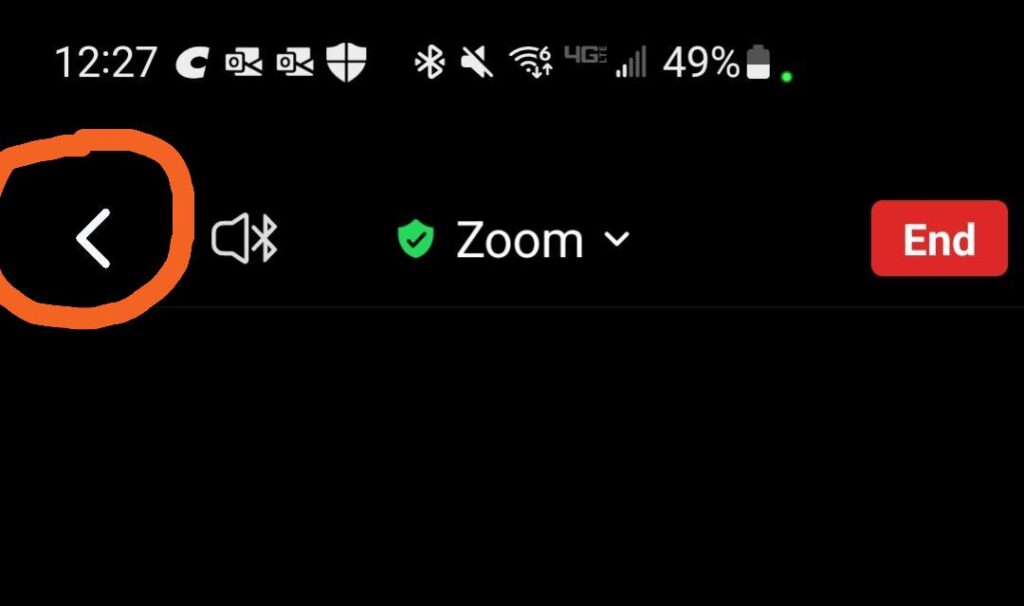
- In the bottom right tap More.
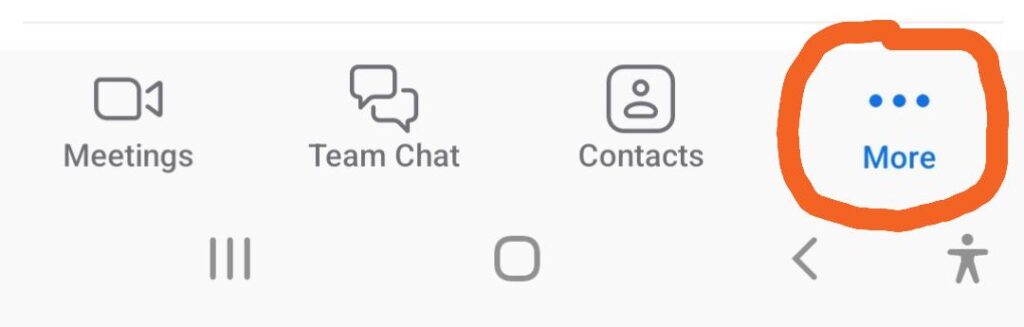
- Under Settings select Meetings.
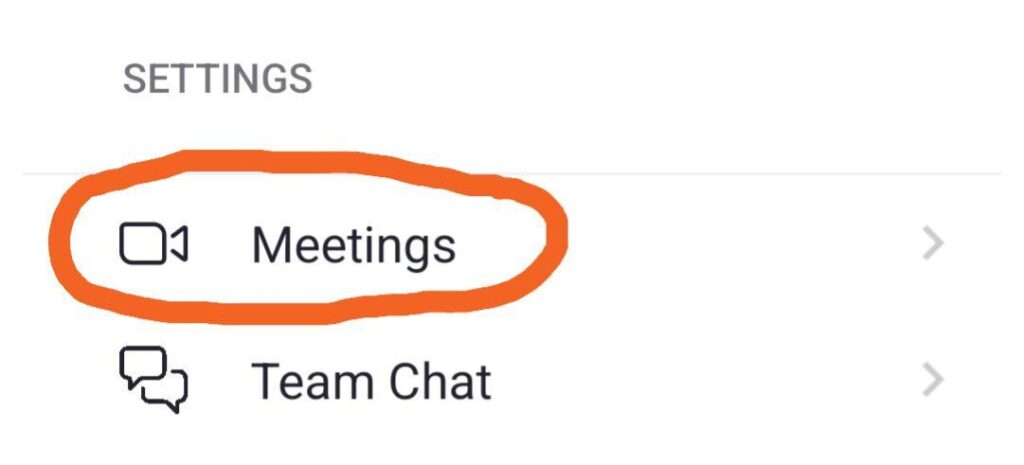
- Turn on Use Original Audio.
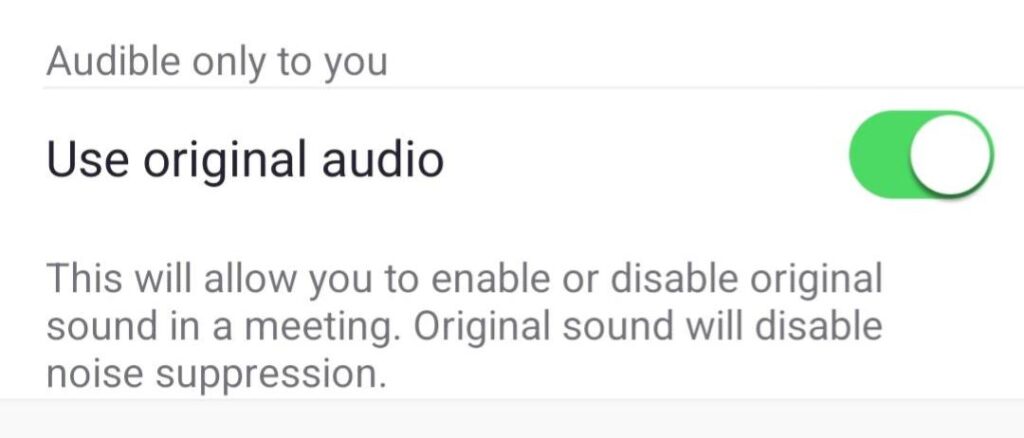
Desktop Client
- In the bottom left, select the up arrow next to the audio icon and Select Audio Settings.
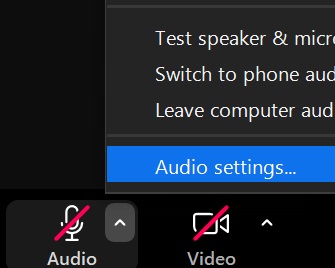
- In the navigation menu, click Audio on the left then select Original sound for musicians on the right.
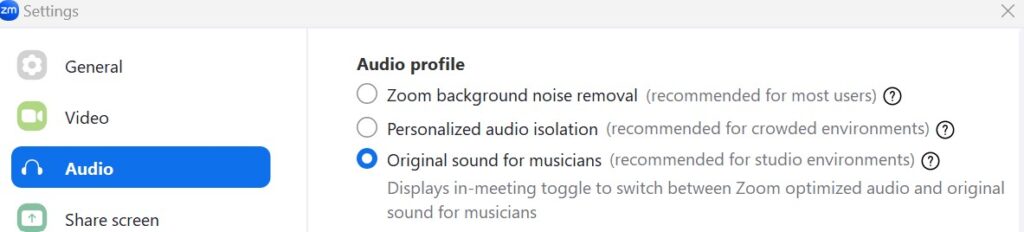
© 2025 PianoSpeak Academy
